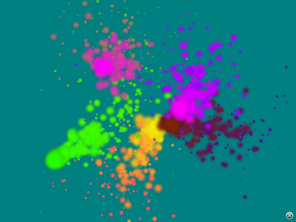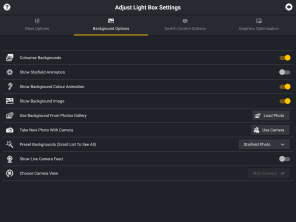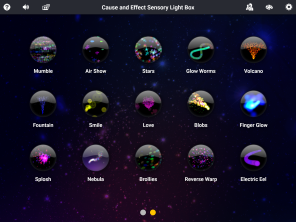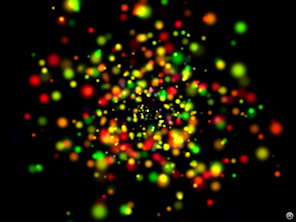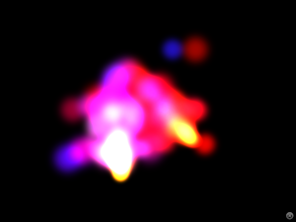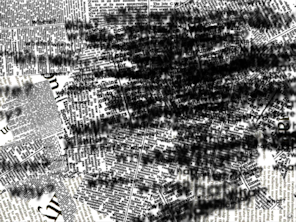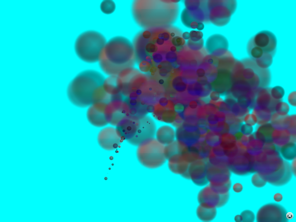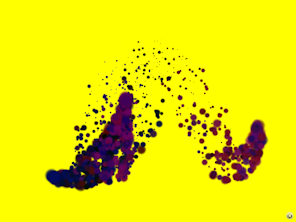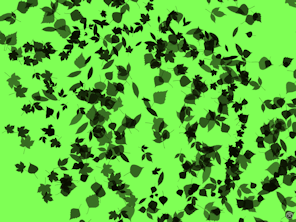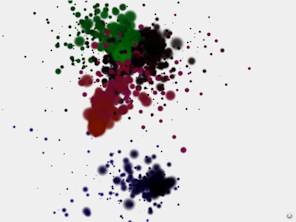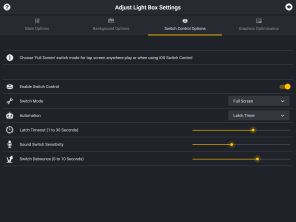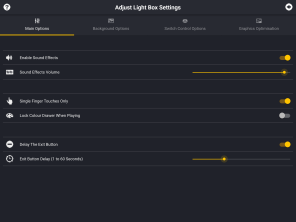Reviews
About Light Box
Video shows Apple iPhone version
Sensory Light Box uses abstract animation, music and sound to introduce basic touch skills and awareness of cause & effect.
30 colourful scenes are included ranging from calming immersives to energetic stims. Many options are provided to customise visuals and control method.
Light Box has become a popular app for parents of young toddlers and in elder care settings, but was originally made for teenagers with autism and a range of complex needs including visual impairment. Sounds and graphics are appropriate for any age.
New in Version 5
Palette Drawer
A slideout drawer is used to change the palette at any time. The drawer can be locked on the settings page if it becomes a distraction.
Five Finger Support
Most scenes now support five touches. All the remaining now support two fingers for modelling and cooperative use.
Parent Friendly
No adverts or in-app purchases. IARC Rating
Apple VPP Supported
Generous discounts for education purchasing
Google for Education
Google Play for Education Approved App.
Reviews and References
Privacy Statement
Sensory Light Box does not collect or access personal data and does not include adverts or external web links. Sensory Light Box can display the camera videostream as background wallpaper and uses the microphone as an optional sound activated switch, but the app does not actually record audio or video.
Current Version
Version 5.0 Releases
- Sensory Light Box HD (April 2018) is available on Google Play
- Sensory Lightbox Amazon (April 2018) is available on the Amazon App Store
- Sensory Lightbox iOS (March 2018) includes iOS11 support and is available in The App Store
Previous Versions
Version 4.0 (2014) for Early Android Versions (Prior to Android 4.0)
This version is no longer available for new customers - but if you purchased it in the past, you can still download a copy from the cloud using the Google Play app on your phone or tablet.
Switch Interfaces
On iOS you can now configure Switch Control Recipes to control Light Box in its default Touch controlled modes - if you are using the whole screen as a switch you might also want to look at Assistive Touch.
- iOS Switch Control Overview - Apple Tutorial
- iOS Switch Recipes - Tutorial from Ian Bean
- iOS Assistive Touch - Apple Tutorial
Simple Cause and Effect Interaction with Switches
For simple cause and effect activities with automatic/random animation, configure your switch to send a Tap and choose Tap Anywhere Switch in Light Box settings. Various types of automatic animation are provided - including toggle modes and various timeouts to encourage 'keep alive' interaction.
There are now many ways to set up switches, but when Light Box is being used cooperatively with a teacher/supporter most set the Launch Recipe to Tap Middle of Screen - and use a Triple Press of the Home Button to toggle between normal touch control and Switch Control when they want to change the settings or scenes in Light Box.
Legacy Switch Control Methods
If you aren't using iOS Switch Control or are using older versions of iOS or Android you can still use most switches to control Light Box.....
The 'Legacy/Keyboard Switch' setting in Light Box will allow you to use switches to trigger scenes when your iOS or Android device is not using Switch Control. Historically this is how most switch apps have been used - and is probably the preferred method with less able users.
Check the switch interface manual and choose a mode/profile which sends Space, Enter or any alphanumeric character. eg:
- Pretorian Simply Works - Mode 7, Mode 8, Mode A or Mode B
- Pretorian APPlicator - Any Mode from 0 through to 8
- Pretorian Switch2Scan - Use Quick Access Mode
- Ablenet Blue 2 - Mode 1, Mode 2 or Mode 3
- Cicada Firefly - Mode 5
- AirTurn BT 105 - Profile 2 and Profile 4
- AirTurn DIGIT (BT 106) - Profile 2 and Profile 4
- Tapio - RJ Cooper Mode, Tapio Modes, Rich Mode or Keyboard Modes
- Use these interfaces with their default settings:
- iSwitch, Therapy Box Switchbox, ILT Switchboxes, RJ Cooper BSI and BSS, Attainment BSS,
Enabling Devices Interfaces, J-Pad Joystick & Spectronics Switchbox
- iSwitch, Therapy Box Switchbox, ILT Switchboxes, RJ Cooper BSI and BSS, Attainment BSS,
Mouse and Pointing Devices
The Android and Kindle Fire versions of Sensory Light Box can be used with a mouse, trackball or head mouse if you enable 'Mouse Tracking' in Light Box's Accessibility Options. By default all mouse/pointer movement activates sound and animation - you can optionally use Midas refuges (rest zones) or Dwell Activation to switch animation on and off.
Mouse tracking activates only a single animation or effect - equivalent to playing with one finger.